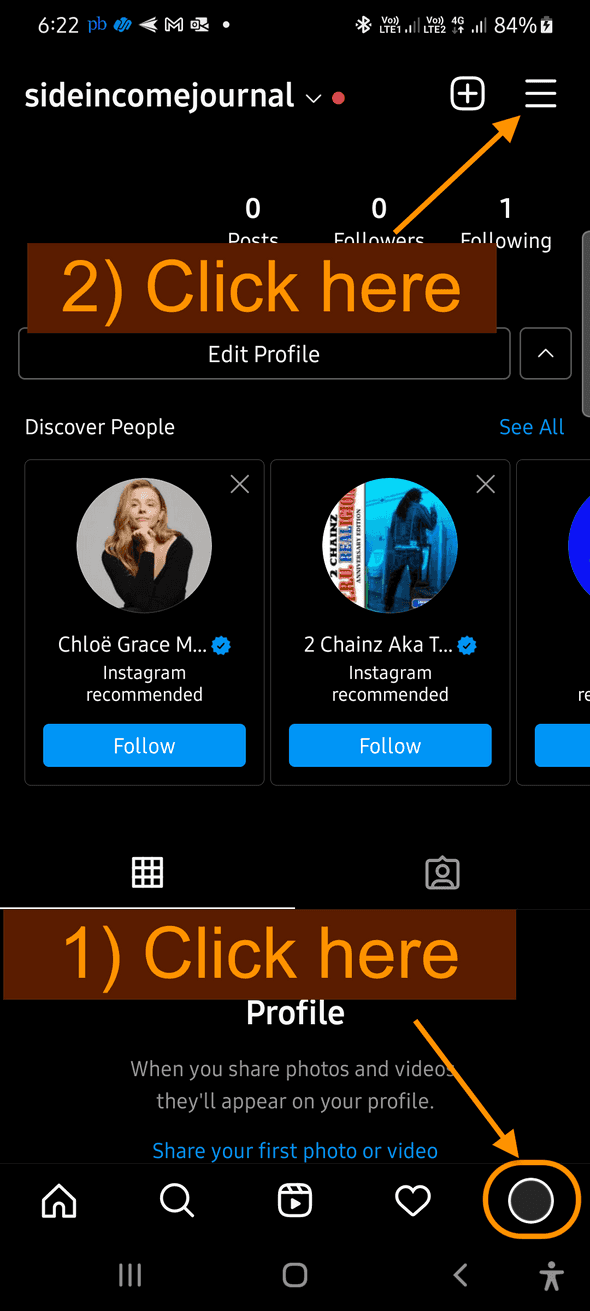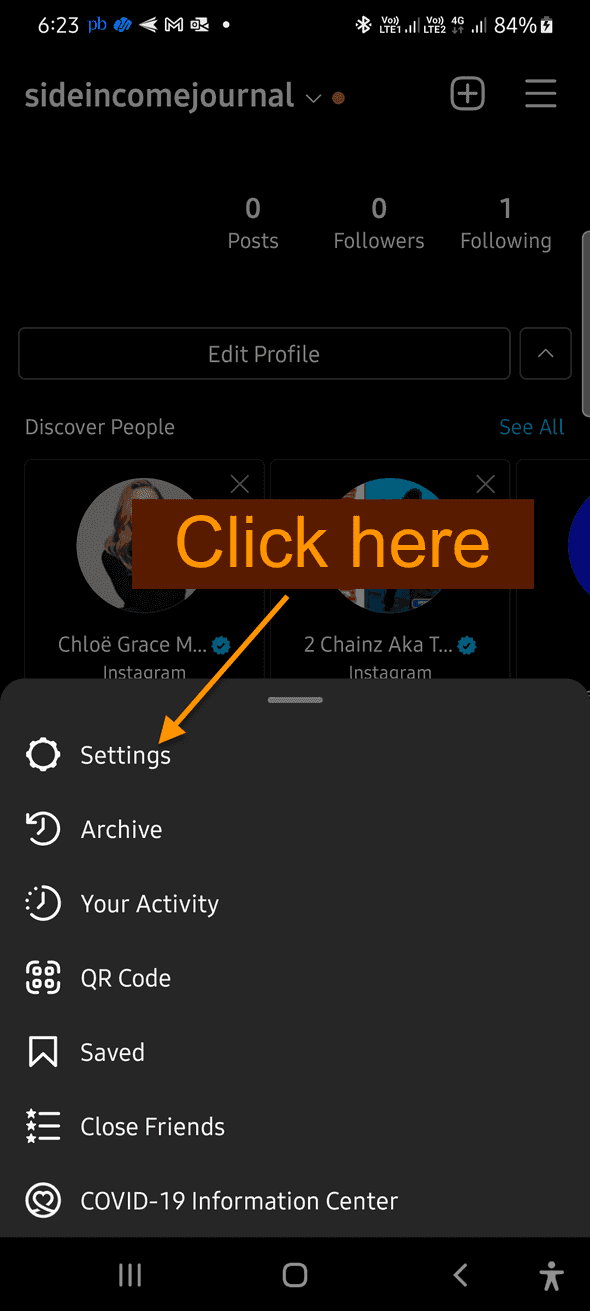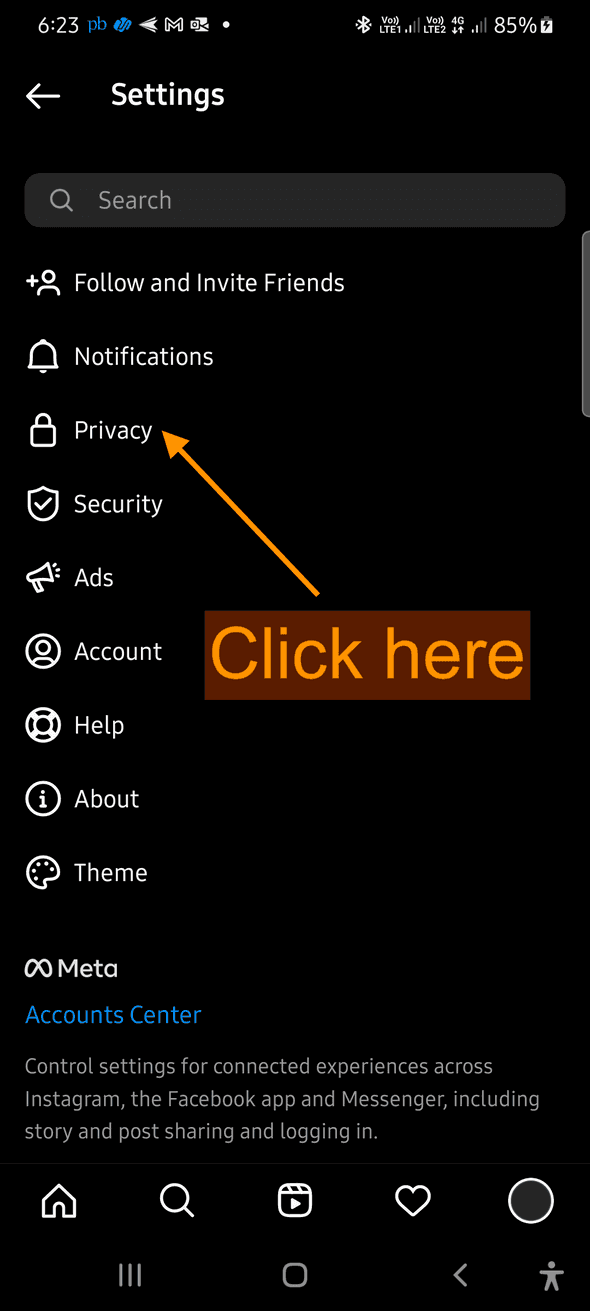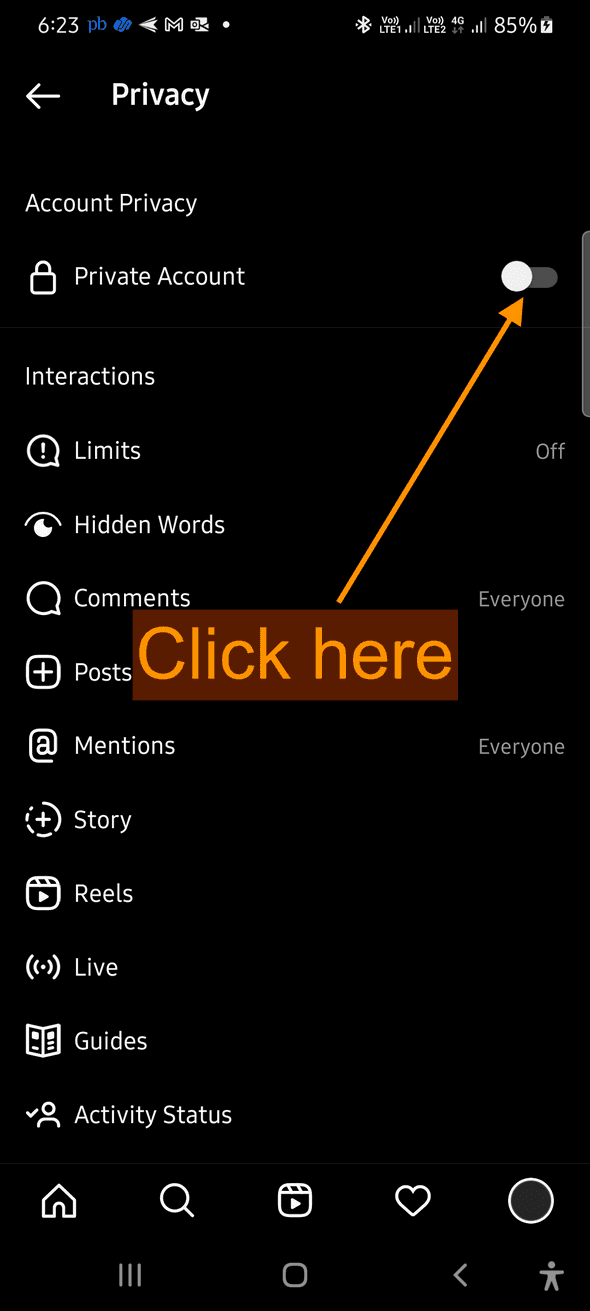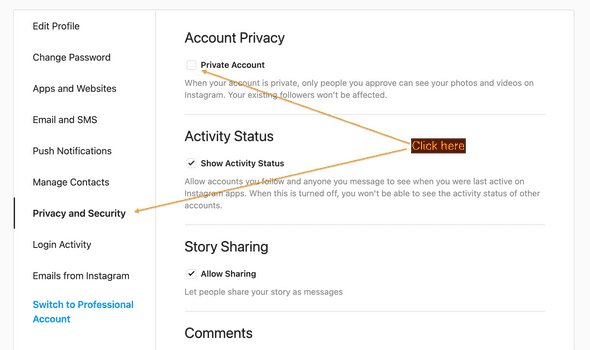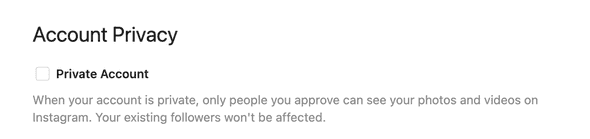How to hide the following list on your Instagram account
How to hide your Instagram following list:
The following list of Instagram is the list of users you have followed since you started your Instagram account. On your profile, it is shown as a count and if you click on that count, it shows the list.
This list is public to everyone, i.e. anyone who visits your profile can see this list. In some applications, they provides a way to keep the visibility of this list to private, i.e. only you can see the list and nobody else.
But, in Instagram, there is no option in the settings menu that you can use to hide that list.
In this post, I will show you what are the options available to hide that list.
Steps to hide your following list on Instagram:
Let’s take a look at the steps. As I have mentioned it above, Instagram doesn’t provide a way to hide the following list. It needs to be public. The only way you can hide the list from other people is to make your account private. This is the only way available.
If you are an individual, changing an account to private won’t make any difference, because this is your personal account and you want to connect only with your friends. But, if you are using a business account, then it may not be a good idea.
Let’s say you have an account on beauty products and you are uploading images on beauty products, if you change your account to private, nobody will see your post unless they follow you. So, you will lose organic growth.
So, let me show you how to change your profile to private in Instagram and how this will hide the following list. I will show you how to do that from an app and from a web browser.
How to hide Instagram following list from the app:
Step 1: Go to settings:
Open your Instagram app. If it is not installed, install it from the AppStore or PlayStore and login to your app.
- The first thing is to go to your profile. Click on the profile picture icon on bottom-right corner of the screen.
- This page shows all of your published posts, total count of published posts, followers count and following count.
- Click on the icon on top-right corner, it is also called a hamburger menu.
- It will open the menu
You will see a menu with different options like settings, archive, your activity, qr code etc. We have to go to settings to turn off this option. So, click on the settings option.
Step 2: Go to privacy:
The settings page includes different options like notifications, privacy, security, ads etc. This options is under privacy. So, click on it.
Step 3: Convert it to a private account:
You need to convert this account to a private account. Under the privacy settings window, you will find different options like Account privacy, different privacy settings like interactions etc.
Under Account privacy option, you will find an option called Private account with a switch. By default, it is turned off. Click on the switch to turn it on. It will show one popup as like below:
It says that:
- Only your followers will be able to see your photos and videos. Since this will be a private account, you can control your followers and all your posts will be private.
- This won’t change who can message, tag or @mention you. This means that anyone can message, tag and mention you.
Other that these changes, your following and follower lists will be hidden from all.
Once done, click on the Switch to turn it on. That’s it. you can check your account from another phone using another account and your followers list will be hidden.
If you want, you can switch it back to a public account again.
How to hide Instagram following list from the Instagram website:
Instagram website also provides these options to change an account to private. Let me show you how to do that:
Step 1: Go to the settings tab:
Go to instagram.com on a web browser. You can use any web browser you want to use. Click on the profile picture on top-right side of this page and click on the settings button.
Step 2: Move to the privacy tab:
It will show a list of settings on left side of the window. Click on the Privacy and Security tab to open the privary and settings window.
Step 3: Change the account to private:
On the privacy tab, there is a option to change the account to private. You will see a title private account with a small box on its left.
Click on this box. Note that it will not show any popup dialog and it will change your account to private immediately.
You can again click on the checkbox again to uncheck it and move it back to a public account.
Conclusion:
If you don’t want to show your posts to public, then converting an account to private will be better for you. If you don’t want to hide your posts from public and if you only want to hide your total following count, then there is no way to do that.
There are some apps that provides this option, but Instagram provides only one option to change your account privacy. This won’t make any changes to your followers and they will see your posts even after this change.
Don’t use any third-party applications even if they claim to hide your followings and if you want to reduce your following list, you can keep unfollowing accounts daily. Make sure not to unfollow a huge number of accounts as it might block your account temporarily. Also, don’t use any third-party applications to auto-unfollow accounts. Instagram is intelligent enough to detect if any third-party app is managing your account and it might block your account permanently. Third-party apps and bots are not good for your account health.