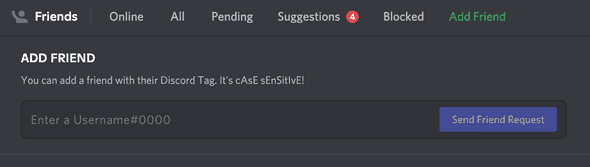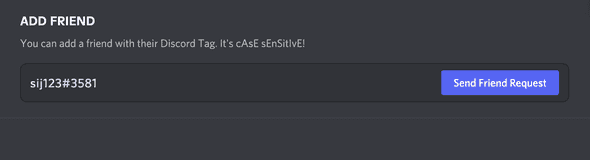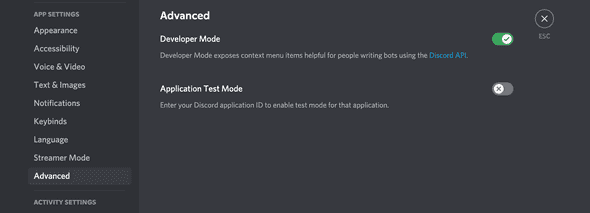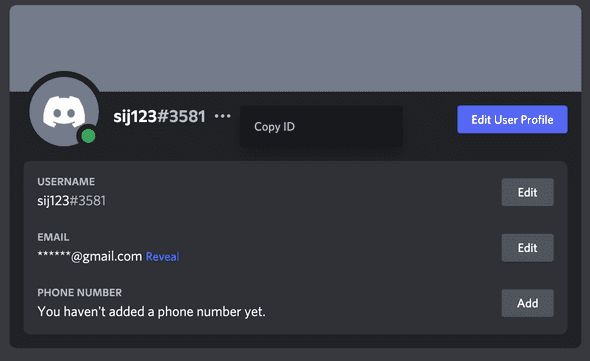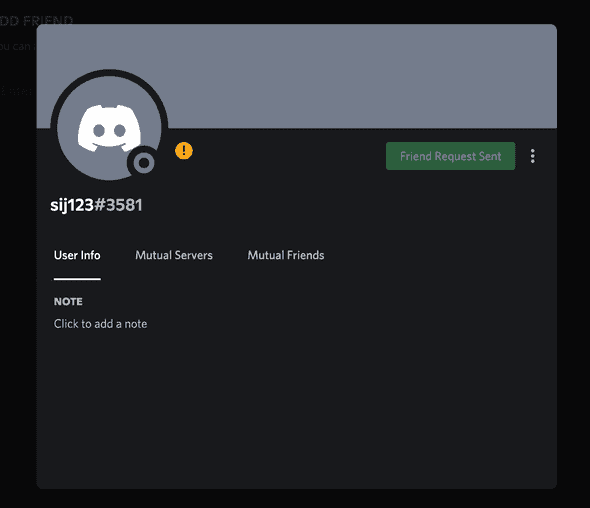How to copy and share Discord profile link
How to copy and share Discord profile link:
If someone wants your discord profile link or if you want to share it with other people, it is a bit different from other social media accounts like twitter, facebook etc. You need to do it manually on Discord.
In this post, I will show you how to copy and share a discord profile link.
User search on Discord:
If you go to the Friends section on Discord, there is a search option to search for other users. You need to click on the Add Friend tab under Friends section.
It will show you a search bar as like below:
You need to enter the discord username with their discord tag in the search box to search for someone.
This is case sensitive, i.e. you need the exact name with the same character case. Otherwise, it will not work.
For example, if the user name is heLLo and id is 123, you need to search for heLLo#123 to find that user. It will not work if you search hello#123.
How to copy discord username and id on website or desktop applications:
The discord website and applications are similar. The functionality and UI is same in both. I am showing below how to copy the username and id on discord website. You can use the same steps with the desktop app as well.
- Go to discord.com and log in to your account. Without login, you can’t copy your user name.
- Go to Home. You need to click on the discord icon on the left bar to move to home.
- At the left-bottom corner, you will find your user profile image and id. If you hover the cursor over this name, it will show you a message to click to copy the user name i.e. Click to copy username.
- Click on it, it will copy the username. It will copy the username and id. It looks like as username#id. For the above user, the user name is sij123 and id is 3581. So, it will copy sij123#3581.
- You can share this id to your friend. This username and id combination can be used by anyone to send you a friend request. Other users can paste this on the add friend search box and click on the Send Friend Request to send a friend request.
- You will get the friend request and this will be shown under the Pending tab in your discord dashboard.
How to share a link to discord profile:
For each discord profile, it creates a unique id. The id is different for different accounts, and we can share that id with other persons as a web link.
For example, if the id is abc and if someone opens https://discord.com/users/abc , it will open the account page for that user.
This id is available only for discord developer mode. Developer mode can be enabled or disabled from the profile settings. This mode enables a few other features, e.g. if you want to create a discord bot from your account, you need to enable this.
Once this mode is enabled, you can copy the id from the user profile page. Let me show you how to do that.
How to enable developer mode of discord:
Go to the settings page of your discord account. You need to click on the settings button next to your profile image to open this page.
It will open different categories on the left side as a scrollable list. Click on Advanced.
Under this category, you will find two options: Developer Mode and Application Test Mode.
You need to turn on the switch for Developer Mode. No need to turn on Application Test Mode. It will enable developer mode for your discord account.
Once it is turned on, you can copy the account id.
This option is only available on the website version of discord. So, you need to log in to your account on a web browser to enable it.
Copy user profile ID:
Go to My Account on the left bar. If you click on this option, it will show you the profile details like name, email id, phone number etc.
Just to the right of the user profile name and id, you will see three dots. These dots are available only for the profiles with developer mode turned on. Without developer mode, these won’t be visible.
Click on the dots and it will show you a small message to copy ID.
It will copy that id on your clipboard. Now, you can create your unique profile url and share that with other people.
Create unique discord profile url:
Once you get the unique id of your discord account, you can create your unique profile url. Use https://discord.com/users/profile-id, where profile-id is the unique profile id you got in the last step.
Create that link and share it with your friends.
Make sure that they open the link on a browser. Otherwise, it will not work. If they are using mobile phones, any web browser like google chrome, safari etc. will work.
Also, one must be logged in on that browser with the discord profile to see this profile. This link works only for other discord users and the user must logged-in in the browser.
It is similar to other social media links, only the basic info of a profile will be shown. It also shows a button to send a friend request to that user. The below image shows what it looks like from a different user profile:
You can see the user info, mutual servers, mutual friends list and a button to send a friend request to that user. If you click on the three dots, it also shows two more options block and message. You can block that user or send a private message.
Conclusion:
You can either share the combination of username-id or you can create the unique link by turning developer mode on. The recommended way is to share your username and id with other users because this is the easiest way for someone to send a friend request. If you are not using any other developer mode feature, then I would suggest you to send the username-id combination.
Also, make sure that the username-id combination is case sensitive and even a small change will send the request to someone else.