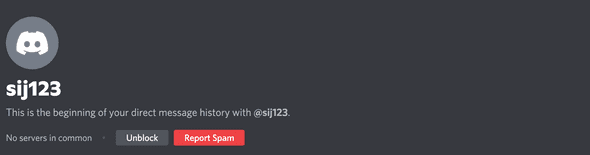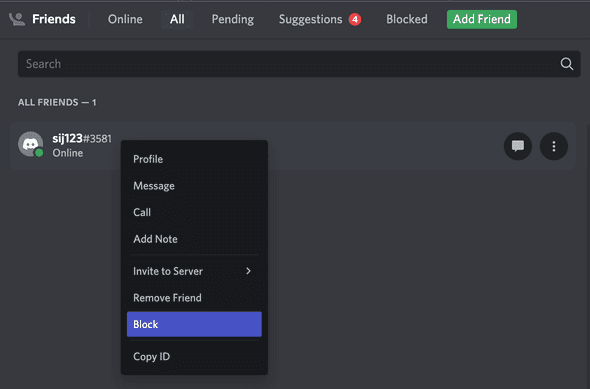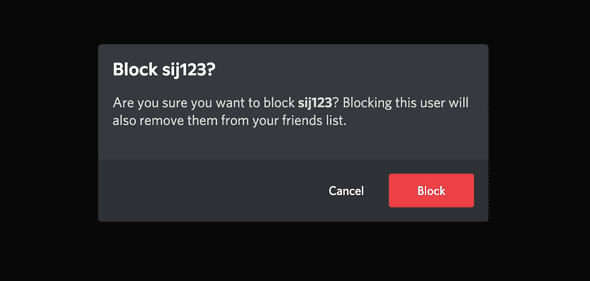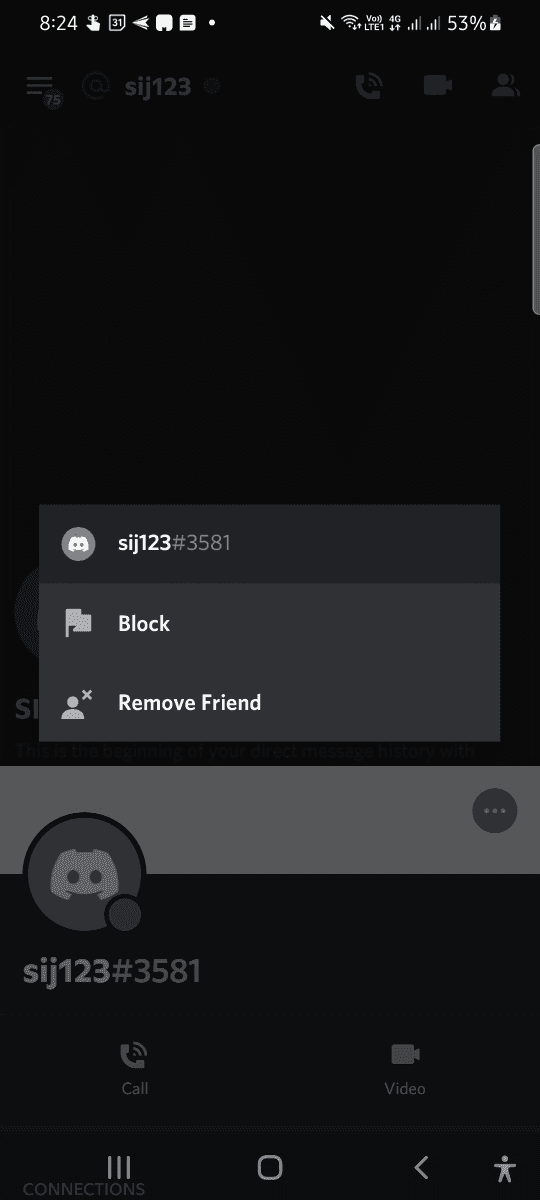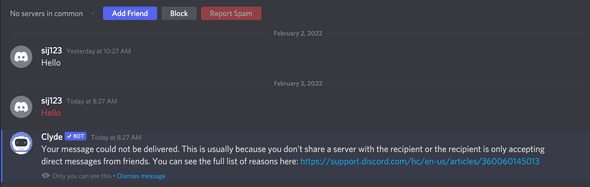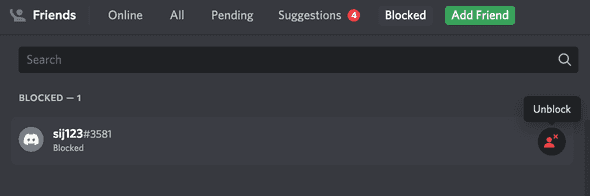How to find if someone blocks you on Discord
How to tell if someone blocks you on Discord:
Discord is similar to other chat applications, you can chat with other people or you can create spaces where other people can join etc.
Other users can directly ping you on Discord. If you are getting spam messages or if you are annoyed at someone, and if you don’t want to receive any more messages from that user, you can block that user. Similarly, some other users can also block you.
But how do you know if someone blocked you on Discord? Is there a way to find out without using any third-party application that someone blocked you on Discord?
In this post, I will tell you how to find out if someone blocked you or not on Discord and how to block or unblock someone on Discord.
How to block someone on Discord:
Let’s learn how to block someone on Discord. The desktop discord application on windows or mac is similar to the website. You can follow the same steps I am showing below on discord website or discord app.
You can block a user from the chat window or from the friend list.
Block from Discord chat window:
It is easy to block someone from the chat window. You will see a block button at the top of the chatbox. Clicking on this will block that user.
Once a user is blocked, he will be removed from your friend list if he was a friend to you.
After you block someone, you will see a button to unblock that user, and also there will be another option to report that user as spam.
It looks as like below:
You can unblock a user but you will see the Report Spam button and you need to add the user as a friend again. It will show a Add Friend button over there. You need to click on that to add that user to your friend list. But, you can send a message to the user even if you don’t add the user as a friend.
You can’t send a message to a blocked user. It will show you a message You cannot send messages to a user you have blocked in the text input box.
Block a user from the user list on Discord:
We can also block a user from the user list or from the Friend List. If that user is added as a friend, you can click on the Friends tab on the left side to see all of your existing friends. Go to your All tab and it will show you the list of all your friends.
To block a user from this list, you need to right-click on that user on this page. It will show you a couple of options as like below:
You can click on the Block option to block this user.
It will show a popup to the user asking for a confirmation of the block. It asks if you want to block that user or not. Blocking the user will also remove it from your friend list.
You need to click on the Block button to block that user.
How to block a user from Discord App on Android or iOS:
You can block/unblock a user from the Discord mobile app as well. The interface of the app is similar in both Android and iOS.
To block someone from the mobile app, open the chat window, and click on the user profile picture in the chat list. It will open another window. Click on the three dots on top right corner of this window and it will show you a popup with an option to block.
Another way to do it:
- Click on the profile name on the top bar.
- It will show your profile and the user profile in a list. Click on the user profile.
- It will show you the same profile window. Click on the three dots to get the block option.
If the user is blocked, you can unblock that user from the same menu. The menu will show you the unblock option.
How to find if someone blocks you on Discord:
If you are blocking someone on discord, you can’t message that user. It will show a message that this user is blocked by you and you need to unblock that user to send a message.
If someone else blocks you, you will get to know if you try to message something to that user. This is informed by the Clyde bot.
The Clyde bot is the official bot of Discord and it is integrated with all discord applications. It notifies if you try to do any unresponsive actions.
If you are blocked, it will show the below message if you try to send anything:
Your message could not be delivered. This is usually because you don't share a server with the recipient or the recipient is only accepting direct messages from friends. You can see the full list of reasons here: https://support.discord.com/hc/en-us/articles/360060145013The message doesn’t mention it directly that you are blocked. You can also see that it shows the message in red. The first message in the above image was sent when the user was not blocked and the second message was sent after the user was blocked.
How to unblock a user:
Unblocking a user is similar to blocking. You can unblock a user from mobile, desktop app or from the browser.
Unblocking a user from the desktop browser or desktop app:
Let me show you how to unblock a user from the browser or from the desktop Discord app.
Once a user is blocked, it will move the user under the Blocked tab. Under this tab, you need to click on the ren unblock button to unblock that user.
Also, if you move to the one-to-one chat window, it shows a button to unblock.
Unblocking a user from the Discord Mobile app:
This is similar to block a user from the app.
- Click on the profile name on the top bar.
- It will show your profile and the user profile in a list. Click on the user profile.
- It will show you the same profile window. Click on the three dots to get the unblock option.
Once the user is unblocked, you can send messages to that user. But note that it will not add that user as a friend to your friend list. You need to add the user again.