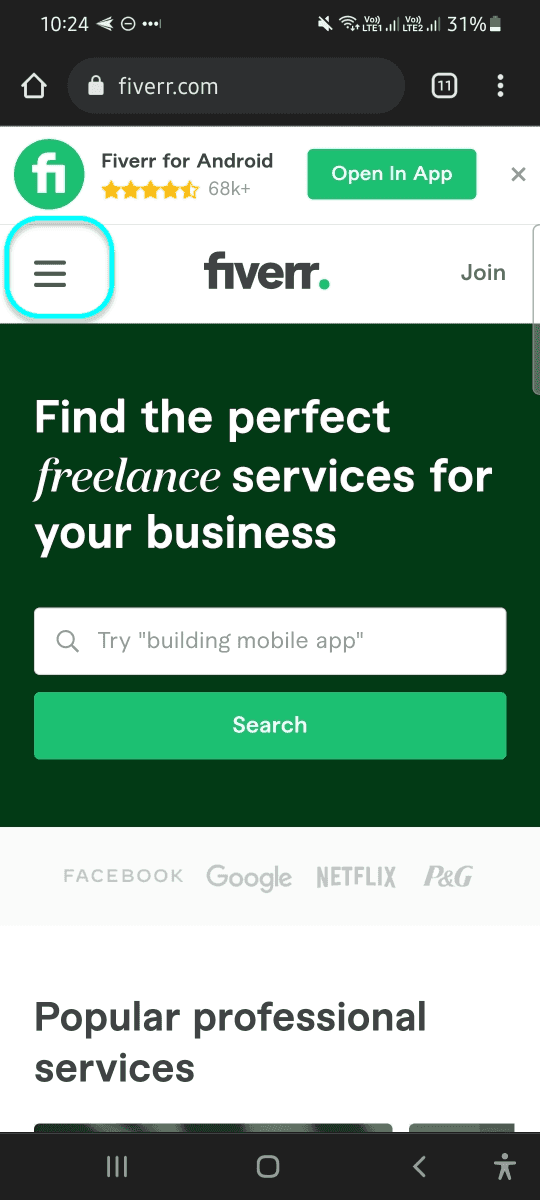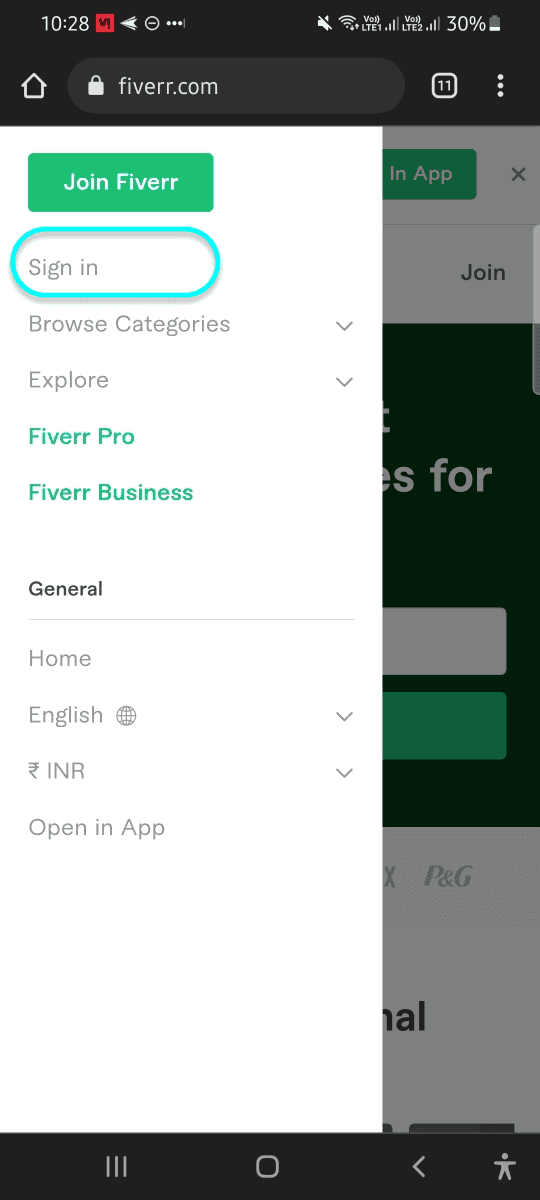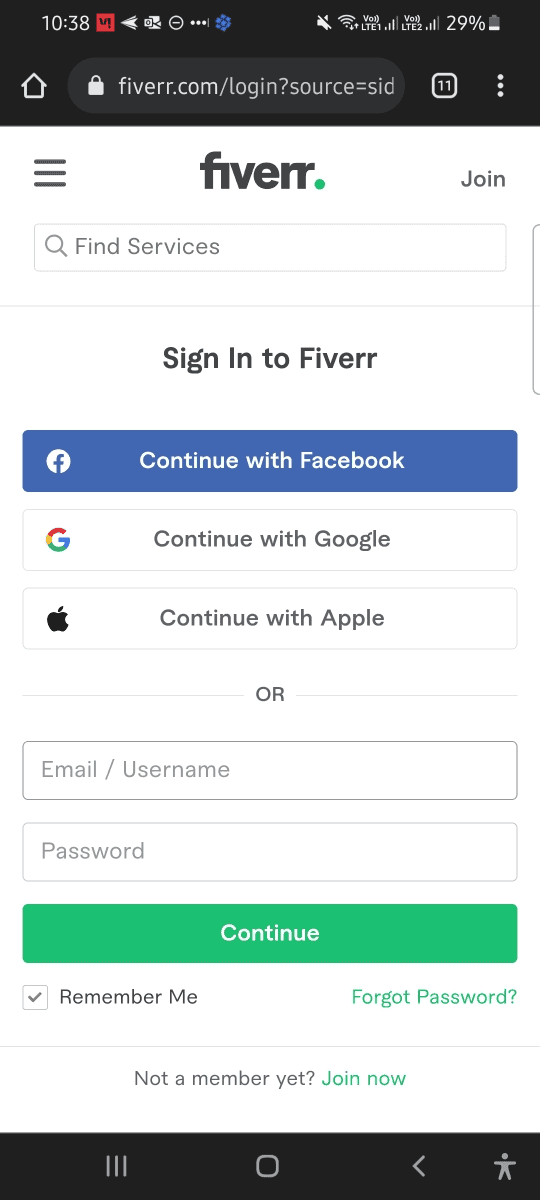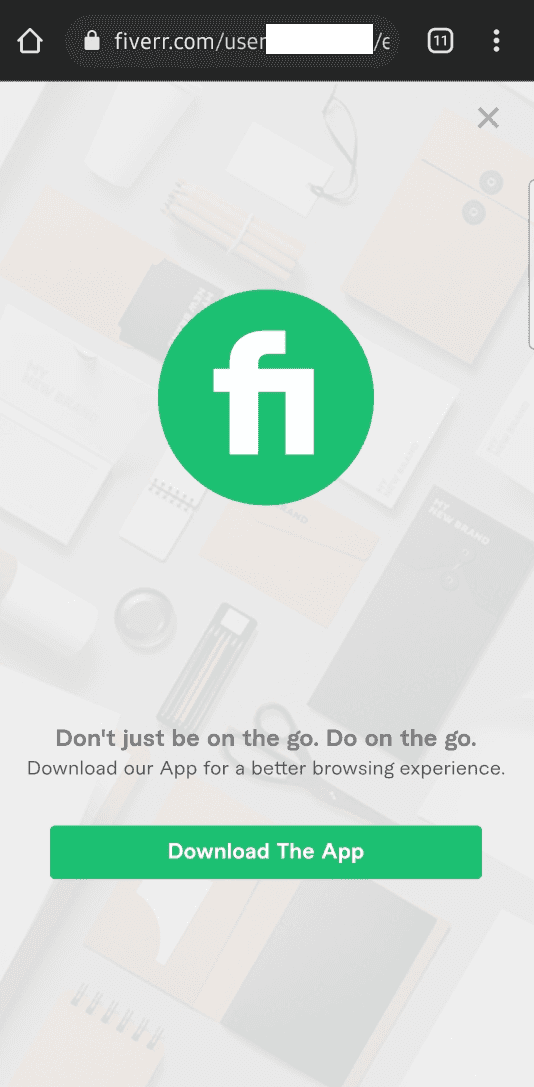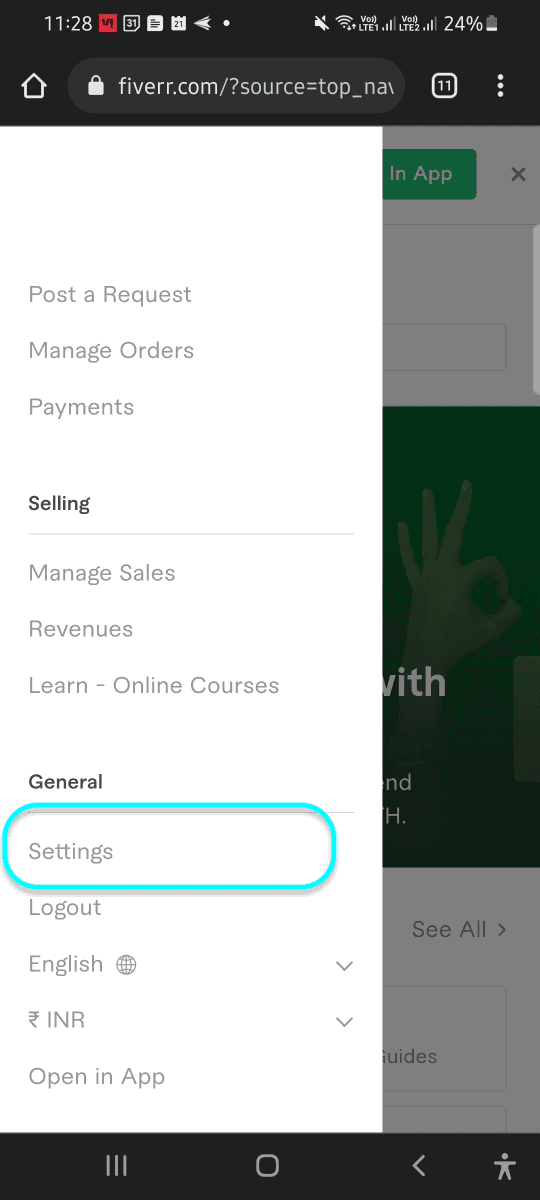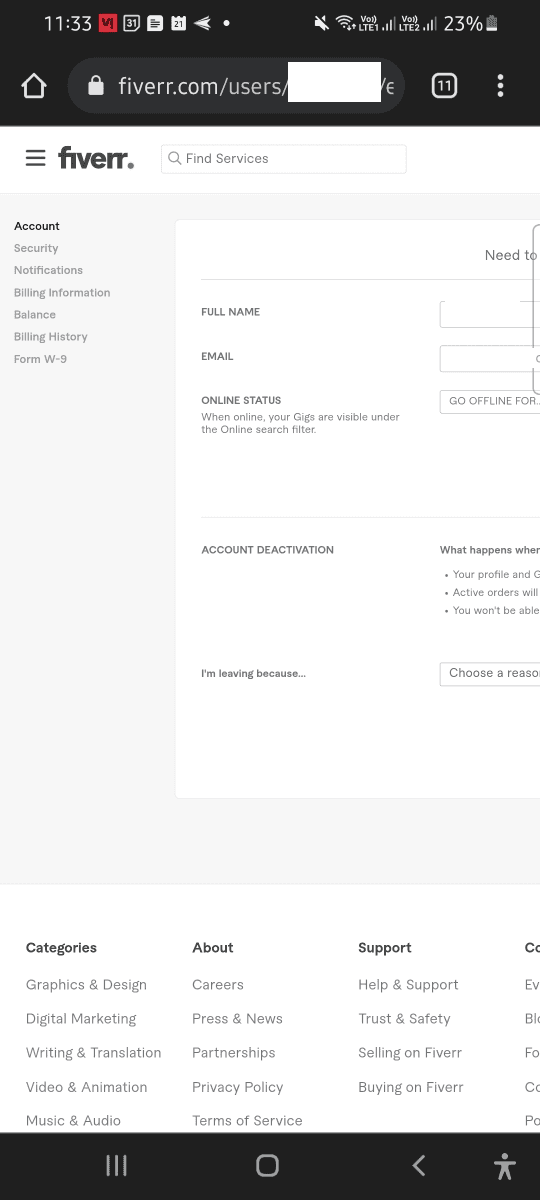How to edit Fiverr profile on Mobile
How to edit Fiverr profile on Mobile:
In this post, I will show you how to edit your profile on your Mobile phone. If you don’t have a computer, you can follow these steps to edit your Profile on Mobile.
Editing from the mobile App:
If you are using the Android or iOS app, there is no way to edit your profile from the app. You can only view the profile details. This functionality is not available in the Fiverr app. You need to open your profile from your Desktop/laptop or you can open it in a browser in desktop mode.
Ways to edit Fiverr profile details from Mobile:
If you want to edit your profile details from your mobile phone, you need to open Fiverr from a web browser. This browser should support desktop mode. Desktop mode allows user to open a website in desktop view.
Websites are designed to work on different screen size devices. For example, it might look different if you open the same website on your phone or on your laptop.
Fiverr looks different in phone and laptop or desktop browsers. If you open the url https://fiverr.com in a browser like Google chrome in your phone, it will open in mobile-view, i.e. the website looks different than you open it in your laptop.
In this post, I will show you how to do that using Google chrome in an Android phone. You can also use any other browser. You need to login to your account and you can change your profile details from the settings menu.
Step 1: Go to fiverr.com:
Open a browser, open a new tab and go to https://fiverr.com. It will open it as like below:
I am using Google chrome on Android for the screenshots in this post. You can use any other browser.
Once it is open in your browser, you need to click on the top-left button that is marked in blue in the above screenshot. It will open a navigation drawer from left as like below:
This window has all the buttons we see on the top bar if we open Fiverr from a laptop. This is the same website with different design. You will find everything that the desktop website has in this mobile view.
Click on the Sign in button, that I marked in blue to sign-in to Fiverr.
Step 2: Sign in to Fiverr:
Once you click on the Sign in button, it will open a new page with different options to sign in to the website.
You can either sign in using your email or username with the password. Or, you can use your Facebook account, Google account or Apple account. This works exactly as the desktop version.
You might need to login to an account in the browser. For example, if you are using your Google account to login, then you need to login to your Google account in that browser. If you are already logged in, you can simply select the account from the list. Otherwise, it will prompt you to enter your username and password to login.
Once you are logged in, it might show a screen asking you to download the Fiverr app.
You can simply click on the cross button on top-right corner to close this window.
Step 3: Open settings page:
Once you logged in to the app, you can click on the button on top-left corner of the window to open the drawer as I shown you above.
The drawer will be changed as you are now logged in to the website. It will include different options like you can see your profile image, user name, home, inbox, dashboard, lists, browse categories to browse different categrories, explore to explore different other pages like blog, podcast, community etc, different options for buyers like manage requests, post a request, manage orders, payments, different options for sellers like manage sales, revenues, Learn online courses along with other profile options like settings, logout, change language, change currency and open in app.
Scroll to the bottom of the list and you will see a option settings under General category.
If you click on it, it will open the Account section in desktop mode. You can pinch zoom to check the details.
Step 4: Edit your details:
This is the same page as shown in the desktop. You can zoom in to see all other options available.
If you want to change your account details, you need to select the Account option in the left bar.
Under the account option, you can:
- Edit your Full name
- Edit your Email
- Change your online status
- Deactivate your account
This is the exact same screen that you see on a desktop browser.
Similarly, you can also edit the security, notifications preferences, billing information, balance, billing history etc. by selecting from the left navigation bar.
FAQ: Why this screen is not in mobile view:
If you go to the home page of Fiverr, you will see that screen in mobile view, i.e. a different screen designed for mobile devices or small screen devices. But, settings screen is not designed for mobile devices. There might be many reasons for that. This is not like that they can’t design the screens for mobiles. But there might be some reasons, which can be answered only by the Fiverr internal development team.
Similarly, the settings screen is not available in the App. They want users to open the site from a browser to change the settings. We will never know the reasons behind these decisions. These screens are not frequently visited by any user. Nobody changes the username always. This might be a possible reason for it.
I hope that it works for you. If you can’t see the screen or if you can’t zoom-in or out in that screen, I would suggest you to download Google Chrome and try in it.