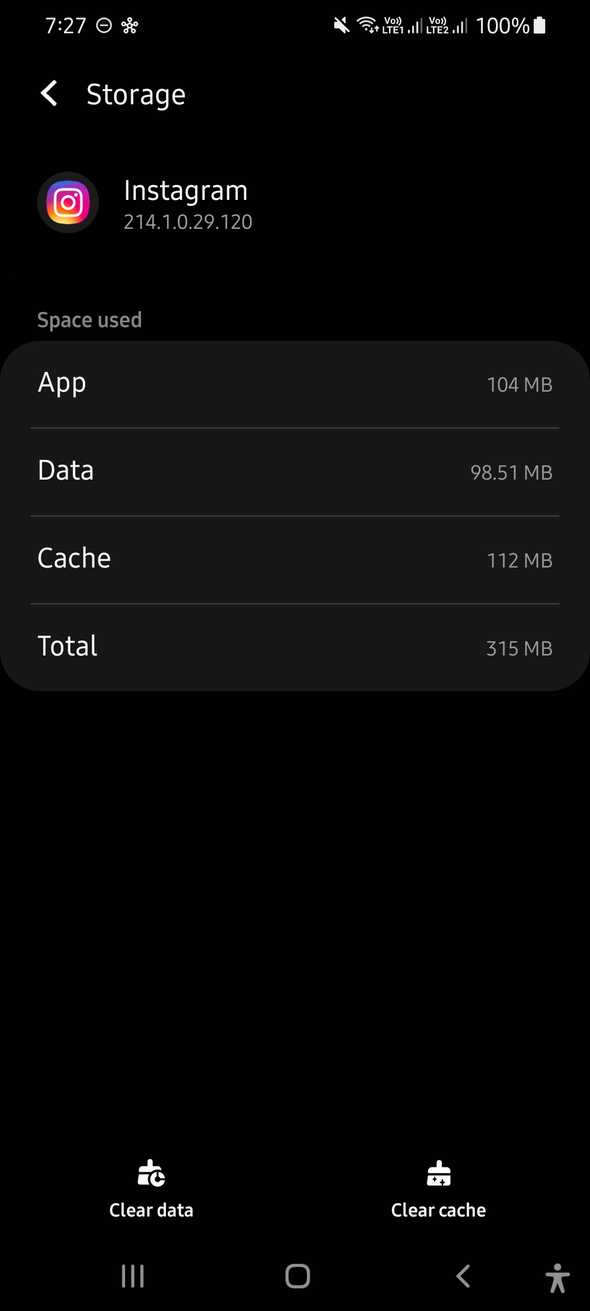Fix for Instagram is not sending security code error
How to fix instagram is not sending security code
Instagram is one of the most popular images and video-sharing social media networks. More than a billion of users are using it monthly.
The important feature of a product is not how it works. It is security. How secure it is for the users. People will not stop using it if the images are not loading for a day or if it is not opening. But, if the security is weak, if accounts are getting hacked by hackers, nobody will use it.
Popular products are always on the radar of hackers. They use bots to hack accounts. These bots try different ways to crack the password for different accounts day and night.
These days, most products have started using two-step verification and even for some, like YouTube, you can’t even monetize your account if you don’t have two-step verification turned on. Two-step verification adds an extra layer of security. For example, you need to enter a code you get in your sms or you have to use a different authenticator app to generate a code or even you can use a hardware authenticator device.
Instagram’s second layer of security:
Instagram also have an additional layer of security that sends a verification code to the user’s phone number or email address to verify that the real user is trying to login.
It is different than the first-time login. If you are logging in for the first time or if you are creating a new account on Instagram, you have to verify it by clicking a link that you get in your account.
Instagram also provides support. If your Instagram account is linked with your Facebook, you can contact the support group from your laptop and ask them for any other way to verify. You can also visit this page to check for other help-related questions.
Why Instagram sends a verification code:
Instagram might send a verification code in different scenarios like:
Unusual Activity:
This is the most common reason Instagram sends a verification code. For example, if you are using a VPN to log in to your account from your laptop and you are trying to log in from your mobile without using VPN, it will ask you to reverify your account.
You are using a new device:
I am not sure how Instagram stores user information, but they have a mechanism to test if the current device is used previously or not. If you are changing your phone, or you are trying to log in from your friend’s phone, you might need to pass the second step verification.
Someone is trying to login:
In the worst-case scenario, if someone got your username and trying to log in to your account and tried it multiple times with wrong passwords, Instagram will ask for verification. It may not automatically log out you from your account, but if you are trying to log in, even if it is a known device, it will ask for verification.
What to do if you are not receiving your Instagram security code:
If you are not receiving your security code, you can try these steps first:
Step 1: Restart your phone:
Restarting the phone might solve it. Often, SMS is blocked due to some system error and restarting your phone reboots the network. You can also try removing and reinserting the SIM if it is possible on your phone.
Step 2: Check if you are entering the correct phone number:
Check if you are entering the correct phone number. Also, if you have changed it recently, double verify that the entered number is correct.
If you are creating a new account and the code is not received, try with a new phone number of your family member. If it doesn’t work even with the new number, wait for a couple of hours before you try again.
Step 2: Try it on a different device:
If you are already logged in on your laptop or in a different phone, check your settings i.e. your phone number and email is correct or not.
You can also try to login in incognito mode. Incognito mode or private mode doesn’t store cache or any user info. If you don’t have a laptop, you can use your mobile phone browser.
Step 3: Make sure your SMS service is working:
It will fail if your network has issues on receiving SMS. Check your network settings and try with different phone-based application if you are receiving SMS from other third-party services or not.
For example, you can try to login to your bank account if it uses SMS to authenticate or you can try to login to your google account using your phone from an incognito window.
Step 4: Check your spam folder:
Are you using any third-party application for SMS? Some applications may mark SMS from Instagram as spam and move it to the spam folder automatically. If you are using any such application, you can try by uninstalling it.
Step 5: Clear the cache:
Try clearing the cache of the Instagram app.
On Android phones, you can clear the cache. But on iPhone, you need to delete and install it back.
If you are using an Android phone, go to Settings -> Apps -> Instagram -> Storage and click on Clear cache. You can also click on Clear data but it will delete your login info and you have to login again.
Step 6: Unblock all your blocked contacts:
This is another common reason for not getting the SMS code. You might have blocked the phone number Instagram uses to send messages. If you did this, no SMS application will receive any message from Instagram.
If you are using an iPhone, follow the below steps:
- Open your Settings
- In the list, click on the Phone option.
- It will show you different options. Scroll down the list and under the Calls section, you will see the option of Blocked Contacts.
- Click on it to see all contacts which were blocked before.
- Tap on the ’-’ symbol beside each phone number to unblock all numbers. You can selectively unblock only phone numbers which are not known to you.
If you are using an Android phone, follow the below steps:
- Open settings
- Search for block numbers or blocked numbers. Based on your manufacturer, you might have it differently.
- Click on it to see the list of all blocked numbers.
- Tap on the cross icon to unblock all blocked numbers.
Once you are done with it, open your Instagram app and try to resend the security code again.
Conclusion:
If you have tried all of these steps and still you are receiving the code, you can request for support from the login page.
- Go to the login page and tap on Get help loggin in
- Click on Next
- Tap on Need more help?
- Tap on I can’t access this email or phone number
- It will show you a support form. Fill that form.
- Tap on Request support
Wait for a few days to get a response from Instagram.