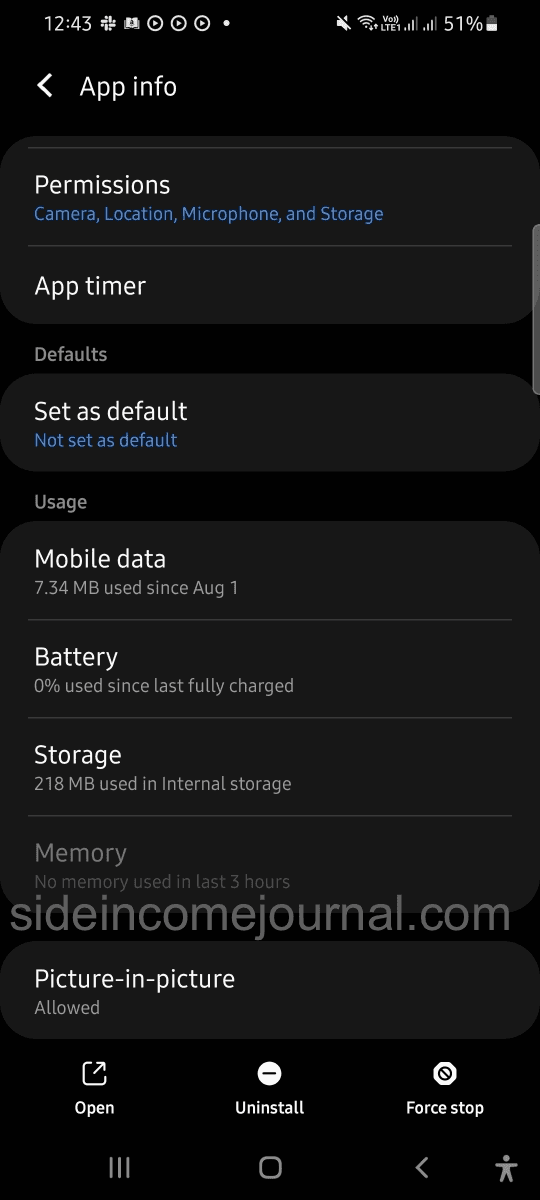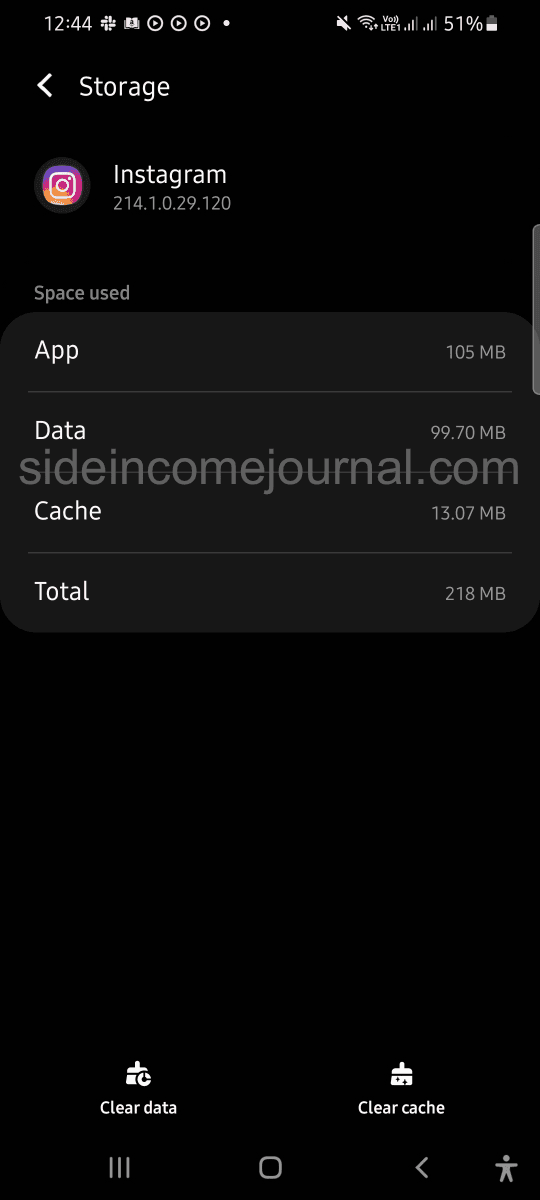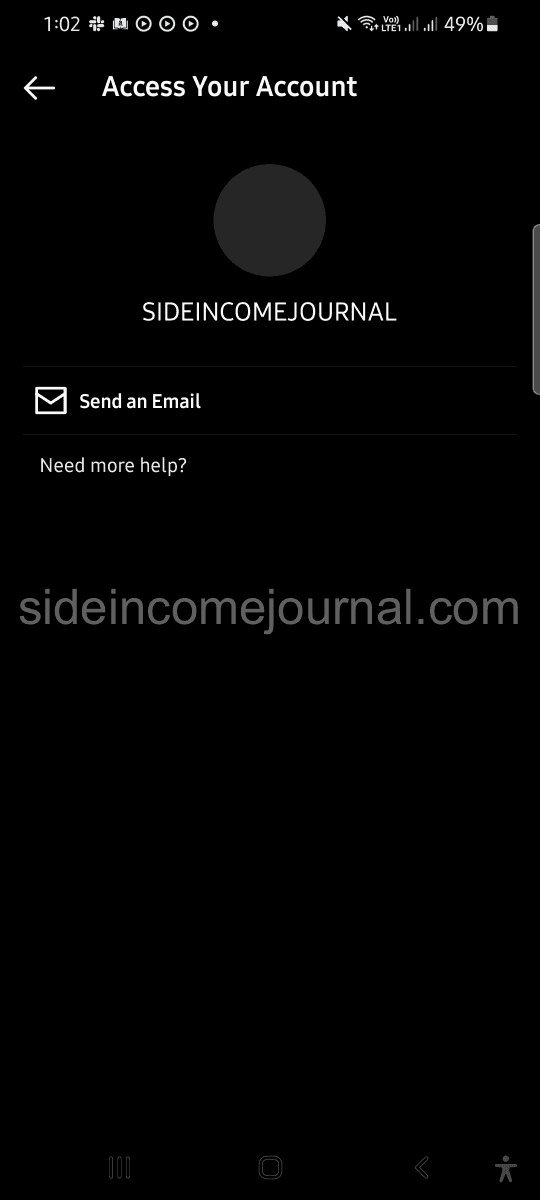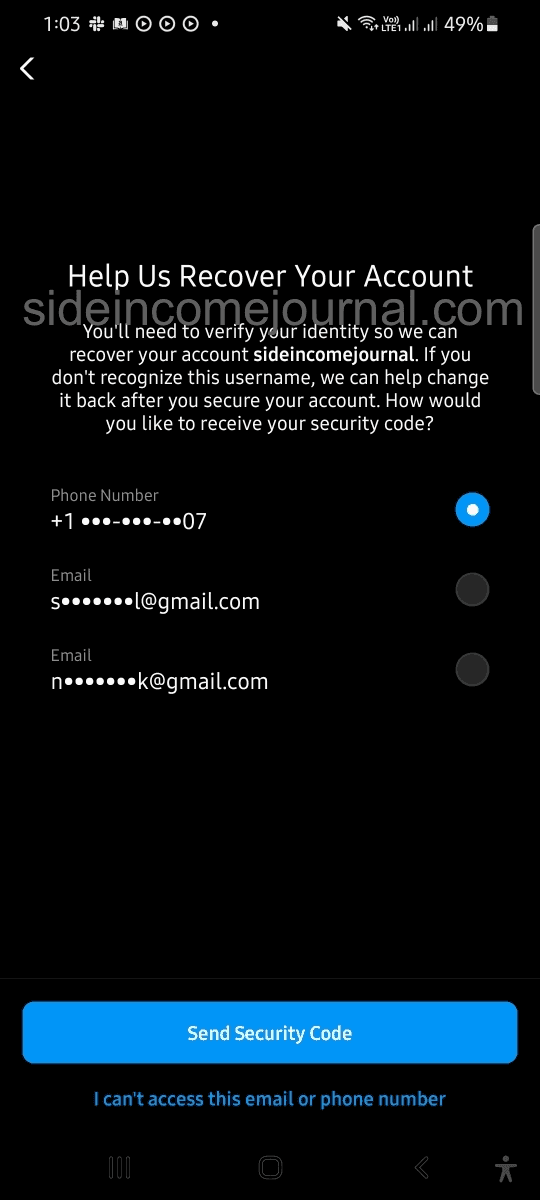How to fix challenge required error in Instagram
How to fix challenge required error in Instagram:
In this post, I will list down a couple of ways to fix the challenge_required error of Instagram. This is an annoying error message without any option to move to any other screen.
This is a security error, i.e. it normally occurs if you are trying to login to Instagram from a new device. There are other different similar error messages in Instagram which arises because of security issues.
Challenge required error is a way to inform the user that Instagram is not sure if the login user is actually a human or a bot. It is a security feature and it is there to protect your account from hackers. But, Instagram hasn’t mentioned how they are checking it. If you search for this error, you will find that people are seeing this error if they switched their device or moving to a new location.
You can also face this error popup if you are trying to login from a browser. But, normally, this error occurs only on phones.
Common reasons of challenge_required error:
There are different common reasons for the challenge_required error. Let’s check these points and fix for each:
Restart your phone:
Restarting your phone can fix this issue if there is any problem with the Instagram app. Reboot your phone and try to login again. If you are lucky, it will fix this.
Clean your cache or reinstall the app:
Cache memory is used by the apps to store temporary files. In Android phones, you can clean the cache memory for a specific app. - Go to Settings -> Apps. It will show you all the apps installed in your system.
- Search for the Instagram app and click on it to open the detail screen.
- Inside this screen, you will see an option of how much memory it is taking. Click on that.
- Under the detail screen, click on the Clear cache button to clear the cache. You can also click on the Clear data to clean the data as well. Cleaning data deletes everything including user logged-in info. If you clear the data, you need to login to the app using email-password again.
Once you are done with these steps, try to login again.
In iPhone, there is no way to clean the cache. You need to reinstall the app for that. Even in Android, you can uninstall and install the app to do a clean start.
Other third party apps connected to your Instagram account:
If you are using any other third-party apps, like auto follower or auto Instagram un-follower etc., this might be the reason of this error. The application uses bot or automated scripts, and if Instagram finds that some automated bot is accessing your account, it will show this error.
Disconnect all of these applications, logout from these application if you are using any such apps. Try to login to your Instagram once again.
Update the Instagram App:
If you are not updating the Instagram app for a long time, it might show this error. With each update, the developers make some fixes and adds new things. So, if your app is not updated for a long time, there is a good chance that it will not behave properly.
Go to the PlayStore if you are using Android or go to AppStore if you are using iOS. Search for Instagram and check if it is showing an update button. Click on the update button and update the app.
Check your internet connection:
Your internet service provider may have some issues. Check if you can access other applications like Facebook, Whatsapp etc. or not. If you can’t access other applications, this issue is in Instagram.
Also, if you are switching internet service provider or if you are joining to a new wifi connection, try it again with your old internet connection.
If there is some issue with your ISP, you need to contact them to get it fix.
Try to sign-in from the website:
Do you know that you can also login to Instagram from their website, instagram.com ? Go to this link from any browser you have and use your username and password to login.
If the login works, you can try to login from the App again. If it doesn’t work, login using the browser, change the password of your Instagram account and login using the app with this new password.
Reset your password:
If none of the above methods work, you need to reset the password of your account.
- Click on Get help loggin in on the first login page.
- You will have to enter the user id.
- It will show an option to send an email to your email account.
You can also click on Need more help?.
- It will show you your phone number and all emails. Select any of these and click on Send Security Code to get a security code to your phone or email address.
You need to enter the security to login to the app.
Conclusion:
It is difficult to get an Instagram account back if you haven’t linked your email and phone numbers to your account. If you have a Facebook account, you can also link your Facebook account to Instagram. If you have a business account, i.e. if you don’t post your own photo to that account, I would highly recommend you to link it to a Facebook account. You can manage your page and reply to comment, chat etc from the Facebook Business Manager page. You can even connect to Facebook support team from business manager.
So, if you can remove the challenge required error, don’t forget to add your phone and email to your account. Also, if you found another way to fix this issue, please drop a comment below to help other readers of this blog.